Dead pixels on your laptop screen can be frustrating, appearing as small black or colored dots that don’t respond to display changes. Whether you’re dealing with a brand new laptop or an older device, knowing how to properly check for dead pixels is essential for maintaining optimal display quality. This comprehensive guide will walk you through everything you need to know about identifying, testing, and addressing dead pixel issues.
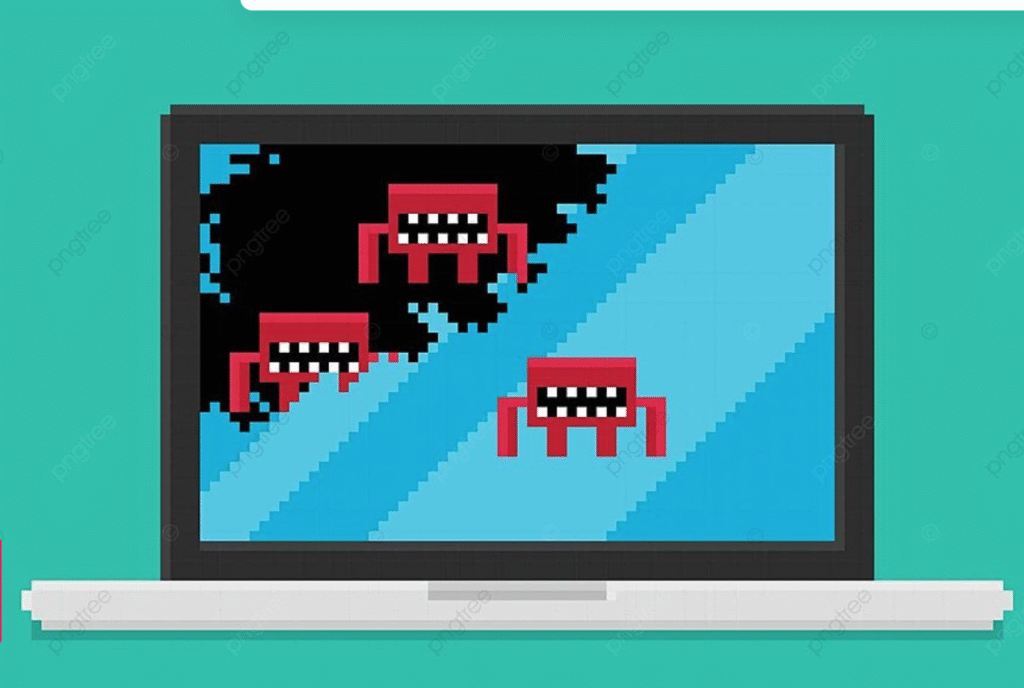
What Are Dead Pixels?
Dead pixels are individual pixels on your laptop screen that have stopped functioning properly. These malfunctioning pixels typically appear as small black dots that remain constant regardless of what’s displayed on your screen. Unlike stuck pixels, which may show a single color like red, green, or blue, dead pixels are completely non-responsive and appear black. The White Screen Test can identify the dead pixels on your monitor or laptop screen.
Types of Pixel Problems
Understanding the different types of pixel issues can help you better diagnose your laptop screen:
Dead Pixels: Completely black pixels that don’t light up at all. These are typically caused by a complete failure of the pixel’s transistor or sub-pixels.
Stuck Pixels: Pixels that remain permanently lit in one color (red, green, blue, or white). These occur when one or more sub-pixels become stuck in the “on” position.
Hot Pixels: Pixels that appear bright white and are always “on.” These are less common but can be equally distracting.
White Screen Test
Click the screen to go fullscreen, or use the buttons below
Press ESC to exit fullscreen
Why Dead Pixels Occur
Dead pixels can develop for several reasons throughout your laptop’s lifespan. Manufacturing defects account for many dead pixels found on new devices, as the complex process of creating LCD and OLED screens can result in occasional failures. Physical damage from pressure, drops, or impacts can also cause pixels to fail permanently.
Age-related wear represents another common cause, as the organic compounds in OLED displays or the liquid crystals in LCD screens can degrade over time. Temperature fluctuations and electrical stress can also contribute to pixel failure, particularly in laptops that experience heavy use or poor ventilation.
How to Check for Dead Pixels: Step-by-Step Methods
Method 1: Visual Inspection with Solid Colors
The most straightforward way to check for dead pixels involves displaying solid colors across your entire screen. This method makes dead pixels immediately visible as they’ll appear as black dots against colored backgrounds.
Start by cleaning your laptop screen thoroughly with a microfiber cloth to ensure you’re not mistaking dust or debris for dead pixels. Open your web browser and search for “dead pixel test” or use the built-in display test tools mentioned below.
Display a solid black background first, then systematically check white, red, green, and blue backgrounds. Dead pixels will appear as black spots on colored backgrounds, while stuck pixels may be more visible on black backgrounds if they’re displaying color.
Method 2: Using Online Dead Pixel Test Tools
Several free online tools can help you systematically check for dead pixels:
Dead Pixel Test Websites: Visit sites like “deadpixeltest.org” or “lcdtech.info” which provide full-screen color tests specifically designed for pixel checking.
JavaScript-Based Tools: Many websites offer interactive tests that cycle through different colors automatically, making it easier to spot problematic pixels.
HTML5 Tools: Modern web-based tools work directly in your browser without requiring downloads, making them convenient for quick testing.
Method 3: Desktop Applications
For more comprehensive testing, consider downloading dedicated software:
IsMyLcdOK: A lightweight Windows application that provides various test patterns including solid colors, gradients, and geometric patterns.
Dead Pixel Tester: Available for both Windows and Mac, this tool offers multiple test patterns and color options.
LCD DeadPixel Test: A simple but effective tool that displays full-screen colors for thorough pixel inspection.
Method 4: Built-in System Tools
Many laptop manufacturers include built-in diagnostic tools:
Dell Laptops: Access Dell’s built-in diagnostics by restarting and pressing F12, then selecting “Diagnostics” from the boot menu.
HP Laptops: Use HP’s Hardware Diagnostics tool, typically accessible through the HP Support Assistant or during startup.
Lenovo Laptops: Lenovo Solution Center includes display tests that can help identify dead pixels.
Detailed Testing Process
Preparation Steps
Before beginning your dead pixel test, ensure optimal conditions for accurate detection. Clean your screen thoroughly using a microfiber cloth and appropriate screen cleaner. Dim or turn off room lights to reduce glare and reflections that might obscure dead pixels.
Adjust your laptop’s brightness to maximum to ensure all functional pixels are clearly visible. Close all unnecessary applications to prevent interference with the testing process.
Testing Procedure
Begin with a solid black screen to establish a baseline. Look carefully for any pixels that appear bright against the black background—these may be stuck pixels. Examine every area of your screen systematically, starting from the top-left corner and working methodically across and down.
Next, display a white background and look for any black dots that stand out. These are likely dead pixels. Continue this process with red, green, and blue backgrounds, as some pixel issues may only be visible against specific colors.
Take your time during this process. Dead pixels can be small and easily missed during a quick scan. Pay particular attention to areas where you typically focus while using your laptop, such as the center of the screen where windows and applications commonly appear.
Documentation and Mapping
If you discover dead pixels, document their locations by taking screenshots or photos. Note the exact position of each dead pixel, as this information will be valuable if you need to contact customer support or pursue warranty claims.
Create a simple map or list noting coordinates of dead pixels relative to screen edges. This documentation becomes especially important for warranty claims, as some manufacturers have specific policies regarding the number and location of dead pixels required for replacement.
What to Do If You Find Dead Pixels
Warranty Considerations
If you discover dead pixels on a new laptop, immediately check your warranty terms. Most manufacturers have specific policies regarding dead pixels, often called “dead pixel policies” or “LCD policies.” These typically specify minimum numbers of dead pixels required for warranty replacement.
Contact customer support as soon as possible, as many warranties have time limits for reporting display issues. Provide your documentation and be prepared to demonstrate the dead pixels during troubleshooting calls.
Repair Options
For laptops outside warranty, consider professional repair services. Screen replacement is typically the only permanent solution for dead pixels, though costs should be weighed against the laptop’s overall value.
Some users report success with gentle pressure or temperature methods, but these approaches carry risks of causing additional damage and are not recommended for expensive devices.
Prevention Strategies
While not all dead pixels can be prevented, certain practices can help minimize risk. Avoid applying pressure to your screen, use a protective screen cover when traveling, and ensure proper ventilation to prevent overheating.
Regular cleaning and careful handling can extend your display’s lifespan and reduce the likelihood of developing pixel issues over time.
Understanding Manufacturer Policies
Common Dead Pixel Policies
Most laptop manufacturers have established policies for handling dead pixel warranty claims. These policies typically specify minimum thresholds for replacement, often ranging from 3-10 dead pixels depending on the manufacturer and screen size.
Some premium manufacturers offer “zero dead pixel” guarantees, particularly for high-end gaming or professional laptops. Understanding your specific manufacturer’s policy before purchase can help set appropriate expectations.
Replacement Criteria
Manufacturers often distinguish between dead pixels and stuck pixels in their warranty policies. The location of dead pixels may also factor into replacement decisions, with centrally located pixels sometimes having lower thresholds than those near screen edges.
When to Seek Professional Help
Consider professional assistance if you discover multiple dead pixels, if dead pixels appear in critical viewing areas, or if you’re uncomfortable performing the testing yourself. Professional technicians have specialized tools and experience that can provide more thorough assessments.
For expensive laptops or those used for professional work, professional evaluation may be worth the cost to ensure accurate diagnosis and appropriate resolution.
Conclusion
Checking for dead pixels on your laptop screen is a straightforward process that every laptop owner should know. Regular testing can help you identify issues early, potentially while still under warranty. Remember that a few dead pixels don’t necessarily indicate a defective screen, but significant numbers or pixels in critical viewing areas warrant attention.
By following this comprehensive guide, you’ll be equipped to properly assess your laptop’s display quality and take appropriate action when needed. Whether you’re evaluating a new purchase or troubleshooting an existing device, systematic dead pixel testing ensures you get the best possible viewing experience from your laptop.
Early detection and proper documentation of dead pixels can save you time and money while helping you maintain optimal display quality throughout your laptop’s lifespan.